 for CorelDRAW
for CorelDRAW
Latest version: 3.1.1.2
Adding rStones command bar to CorelDRAW workspace
Use this instruction is you can not see video tutor.
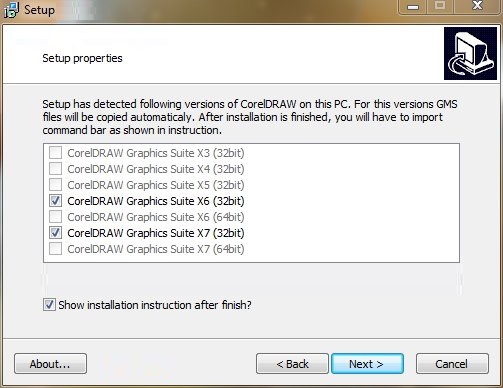
If installer found your CorelDRAW version, skip this stage and go to Importing rStones toolbar in CorelDRAW.
But if your CorelDRAW version is not checked, then you have to copy GMS file manually.
GMS (macros) file for launching rStones for CorelDRAW is located int this folder:C:\eCut\rStones3\CorelDRAW GMS
CorelDRAW setup folder you have to find out from your system administrator, and after that copy eCut GMS file to this folder:{CorelDRAW}\Draw\GMS
To import rStones toolbar to CorelDRAW workspace you have to do this simple steps:
Open Tools/Customization
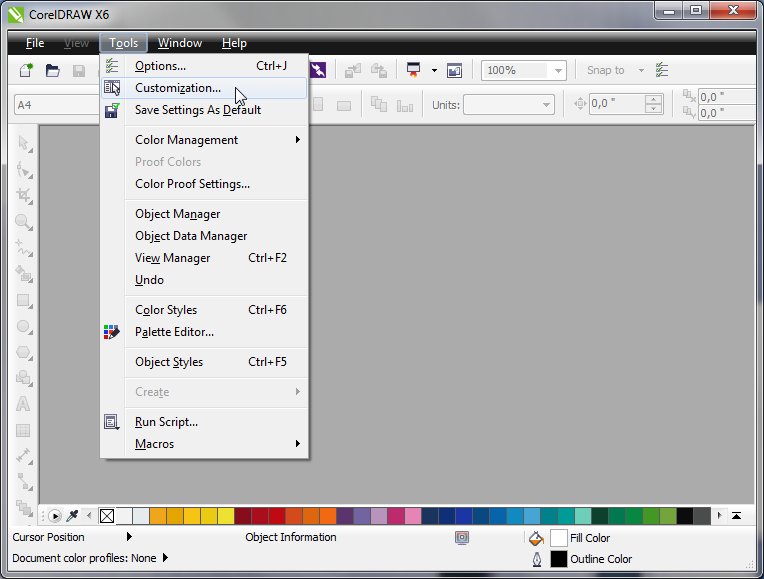
Select Workspace
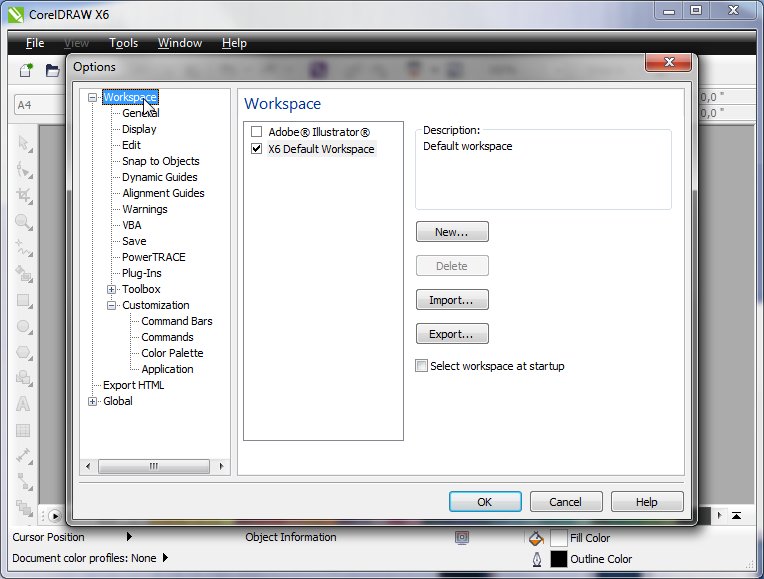
Press Import
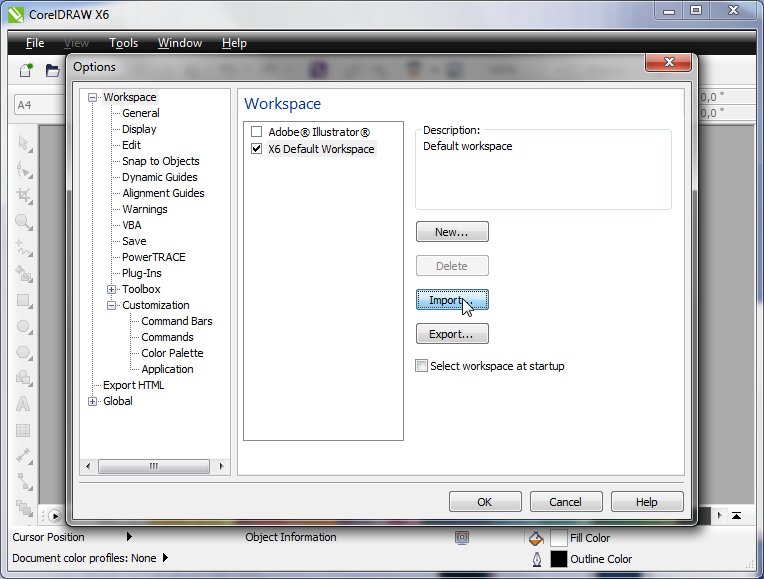
In new window select Browsó
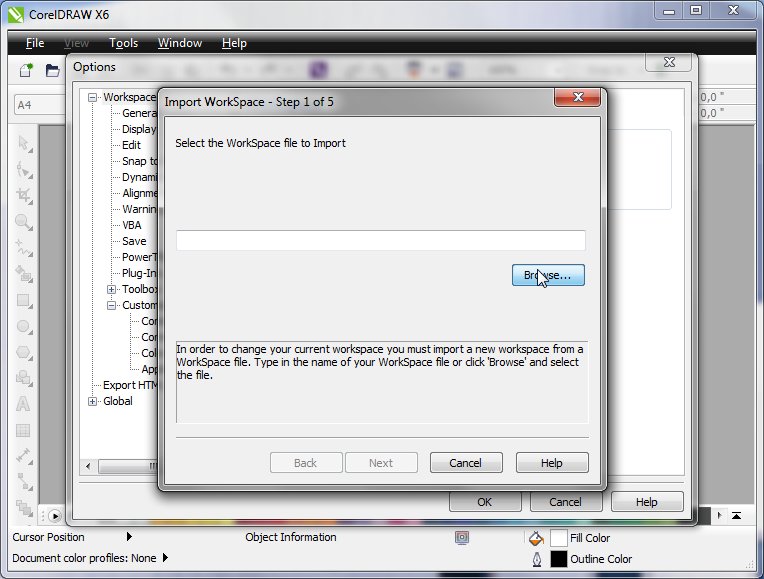
In Open Dialog you have to open CorelDRAW toolbar.
All rStones toolbars are in this folder: C:\eCut\rStones3\CorelDRAW Toolbar
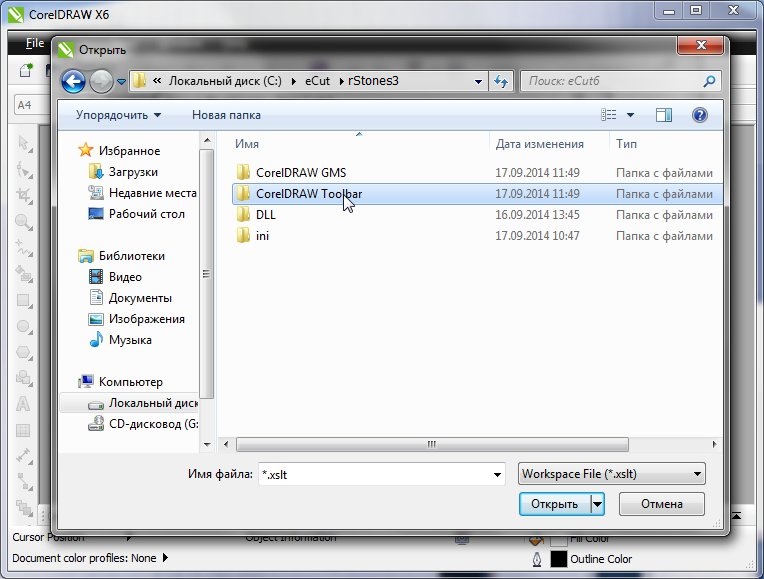
Each CorelDRAW version has own toolbar - select folder, that contains your toolbar version.
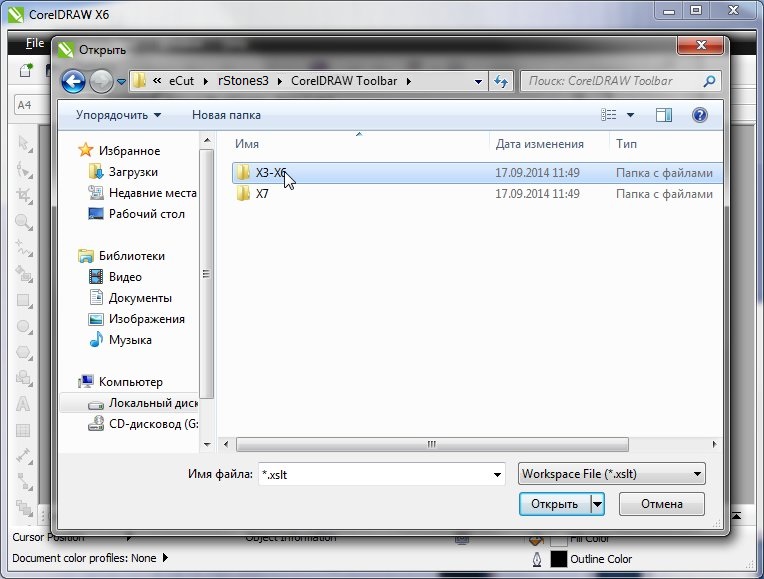
There are few languages available: RUS(russian) and ENG(english)
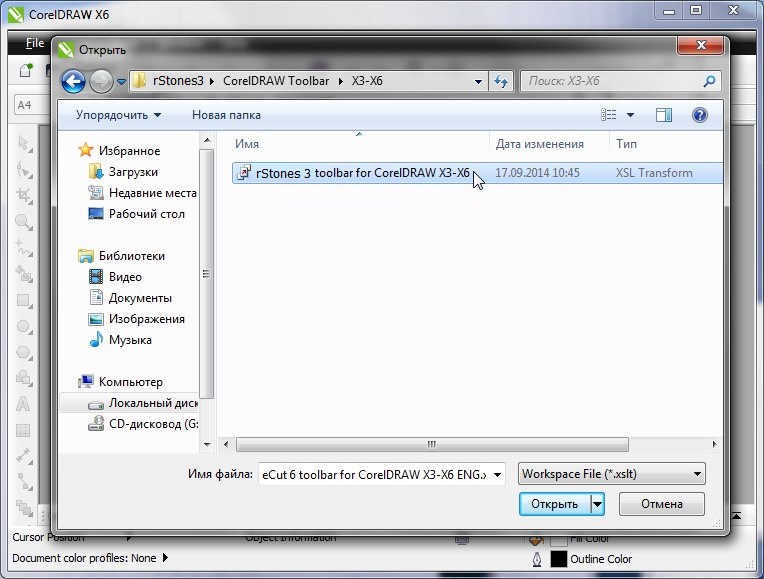
After you select toolbar file, press Next
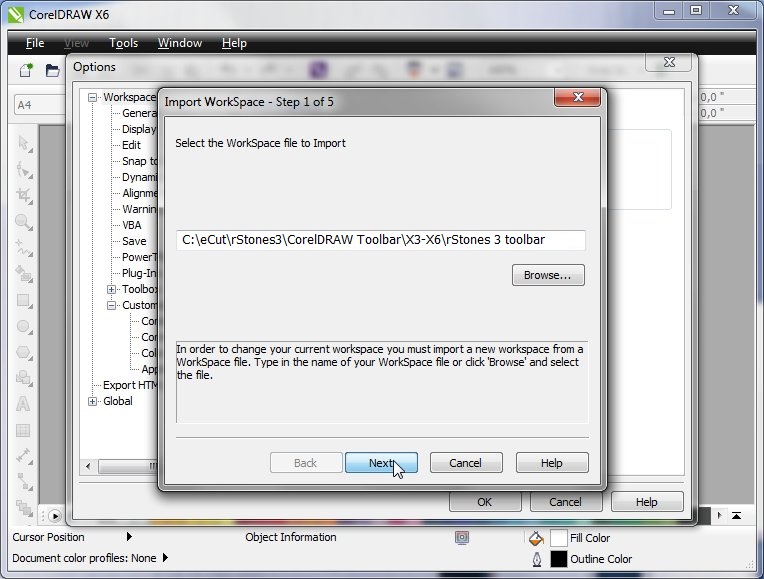
Next again
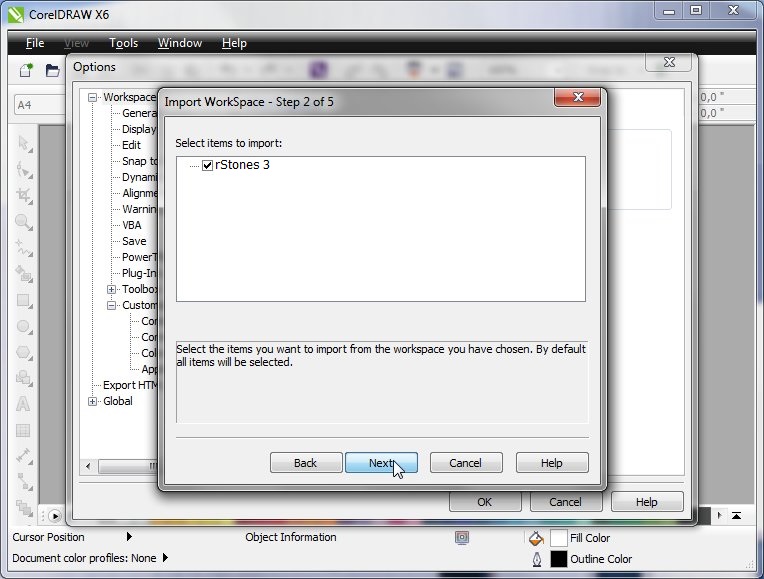
Again Next
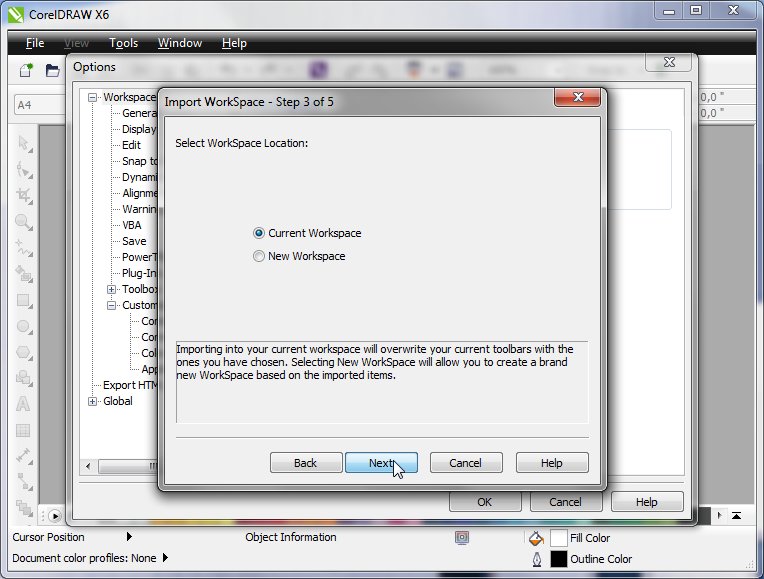
And Finish
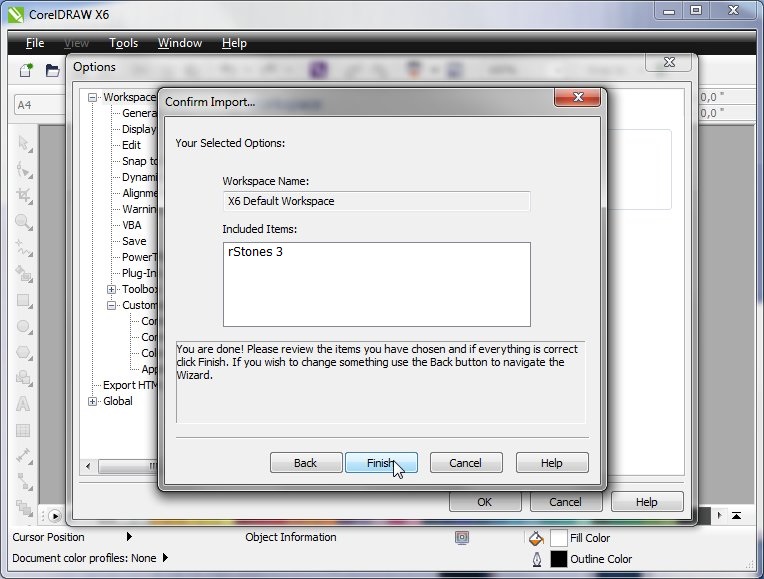
Now press OK and save all changes
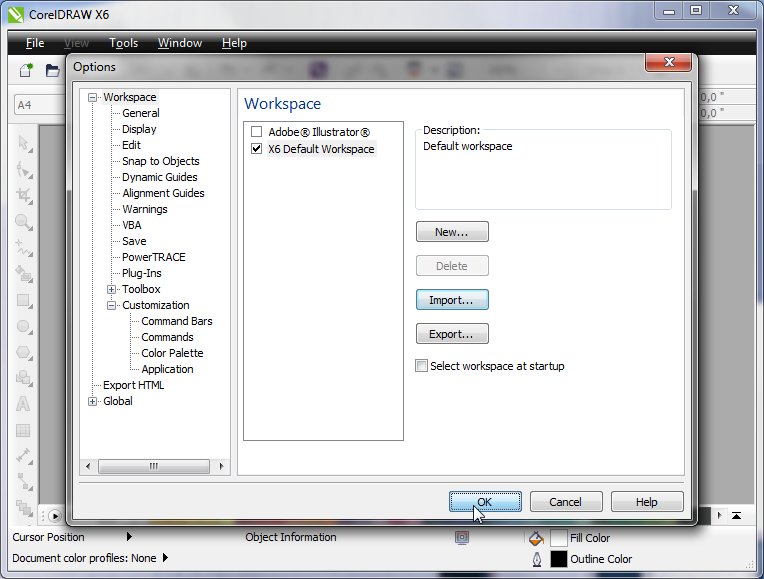
To show rStones toolbar you have to do last thing: click right mouse button on emty space in CorelDRAW toolbar area (see image)
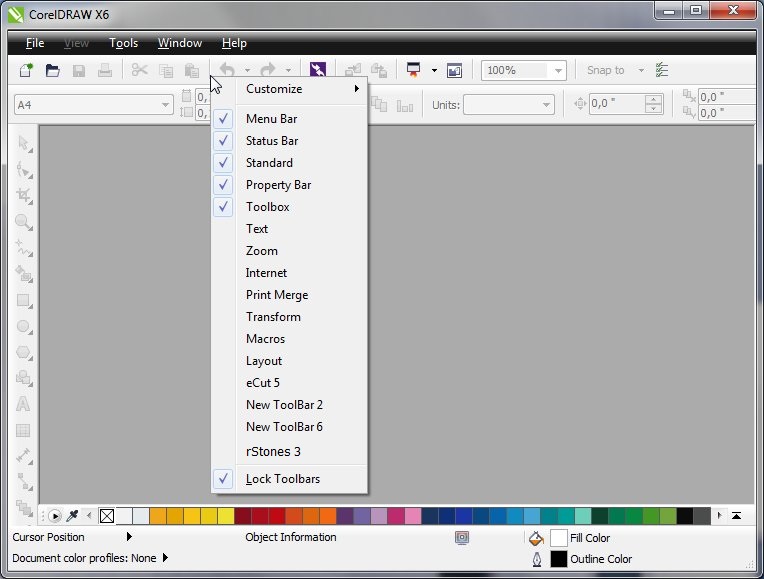
And in PopUp menu find rStones for CorelDRAW and click on it.
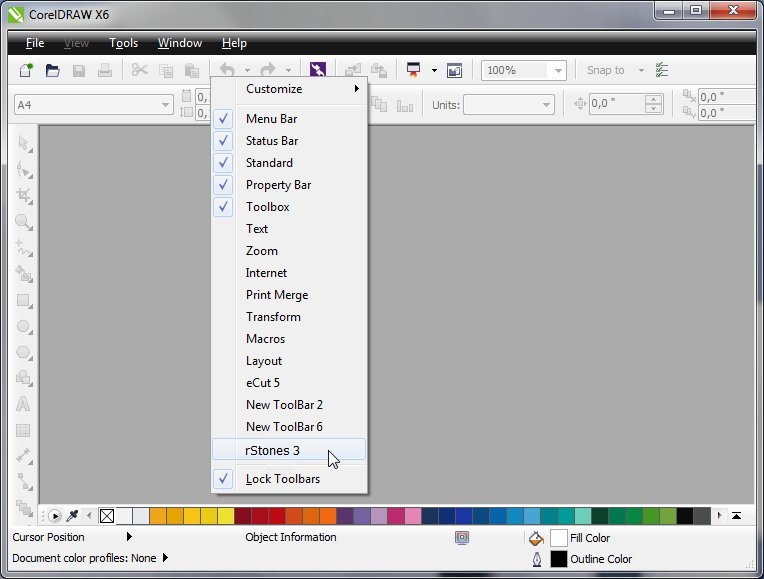
Here it is!
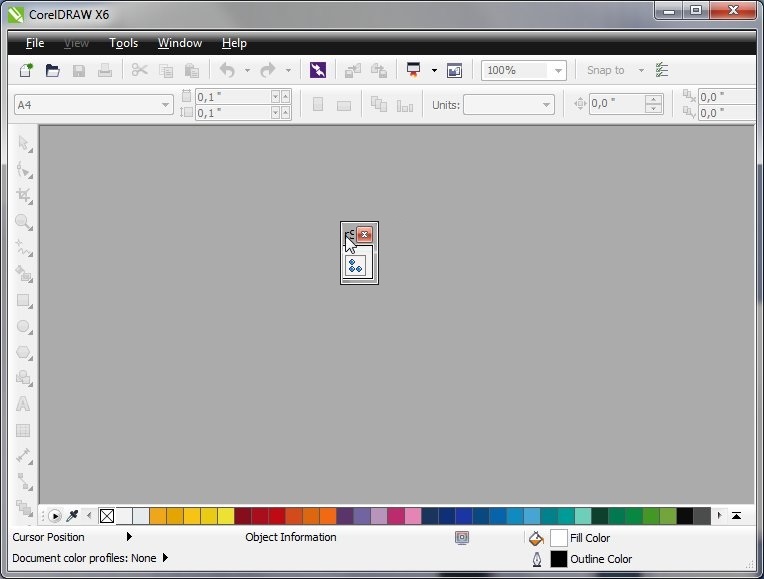
If you did everything as shown - you'll get it, but if you can not see rStones for CorelDRAW in toolbars, start over again this tutor.
Copyright © 2007 eCut.