 for CorelDRAW
for CorelDRAW
Latest version: 3.1.1.2
See this page and find out how to activate plugin.
To activate rStones you need few minutes and Internet access. Use automatic activation, but if will be any problem - use manual mode...
Start rStones for CorelDRAW
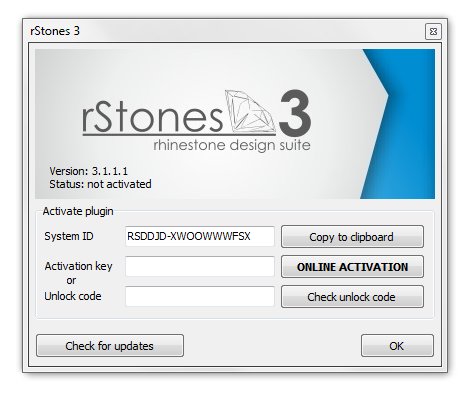
Enter your activation key (you have received it from your re-seller) and press "ONLINE ACTIVATION" button
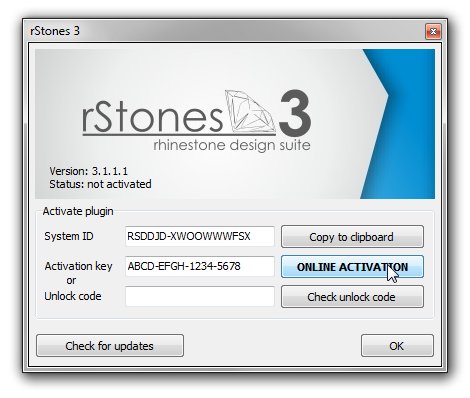
If your PC has Internet connection, then you'll see this message.
But if not, do not worry, and activate plugin in manual mode as shown below
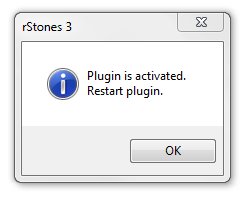
Start rStones for CorelDRAW
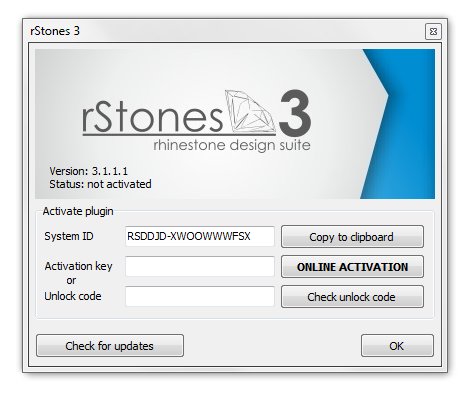
Press "Copy to clipboard" button to copy System ID to buffer
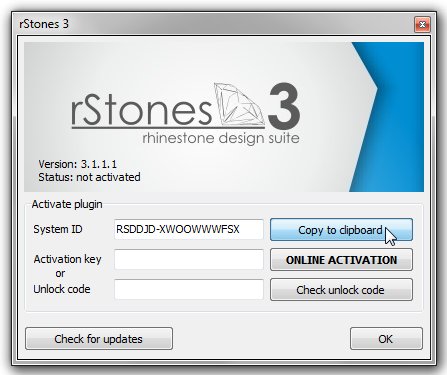
Close this window and go to activation page. Select "rStones for CorelDRAW"
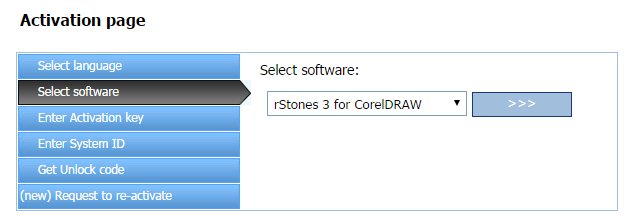
Enter your activation key (you have received it from your re-seller)
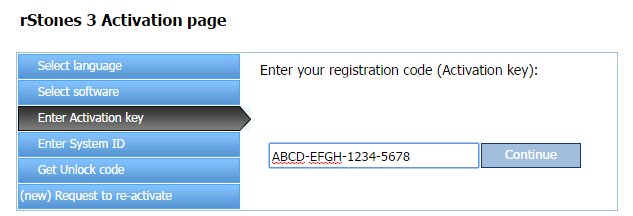
Paste System ID from clipboard
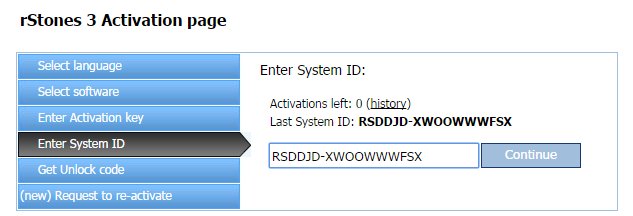
And here you have your unlock code, copy it to clipboard.
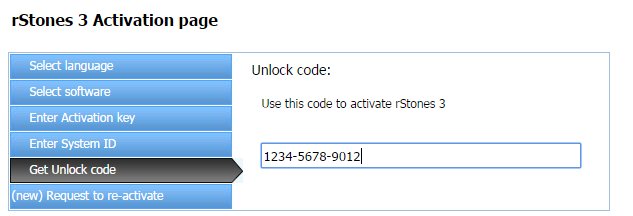
Open rStones. Paste unlock code and press "Check unlock code" button.
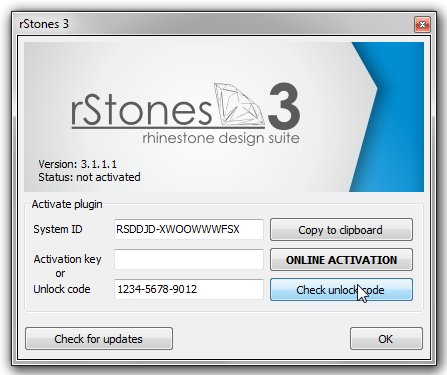
If you did everything as shown, you'll get this message.
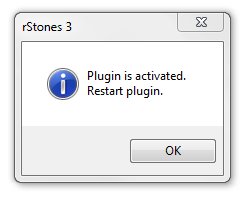
That is all.
PS: and remember, if there will be any problems with activating rStones - contact to your reseller, he'll help you to solve all problems!
Copyright © 2007 eCut.